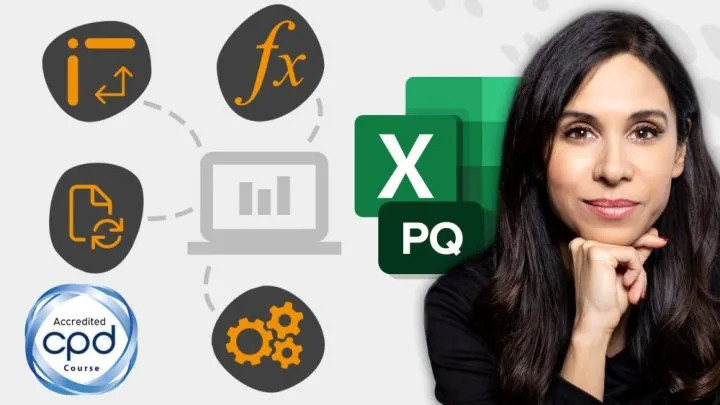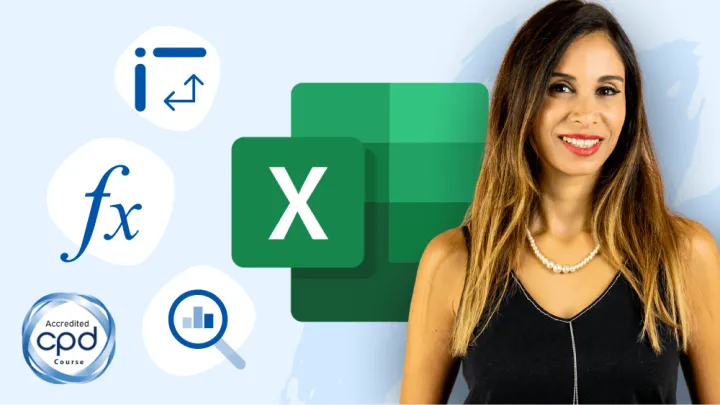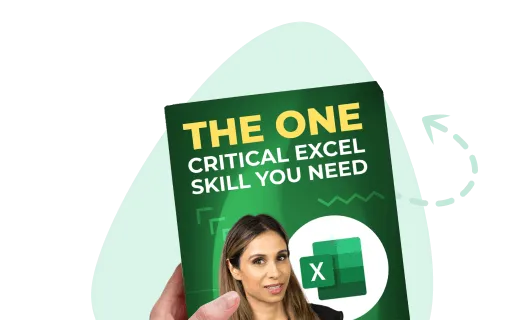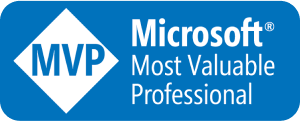If you’re new to ChatGPT, let me quickly break it down for you. ChatGPT is an artificial intelligence (AI) language model developed by OpenAI. It’s like having a conversation with a virtual assistant that can provide responses to your questions. The art of formulating these questions is referred to as prompt engineering and is considered by many the must-have skill of the future. So read on for my top ChatGPT tips and tricks if this is a skill you’d like to master.
Customizing ChatGPT Behavior
My first tip for you is to take advantage of Custom Instructions, which you’re going to find by clicking on your profile icon.

So, when you go to Custom Instructions, you can hand over a note to ChatGPT that explains who you are, what you want, and how you want ChatGPT to respond.
This way, you won’t have to repeat your preferences in every single conversation.
So, the first question is: What would you like ChatGPT to know about you to provide better responses?

It helps if you can provide some context about yourself.
So, for example, if you’re a teacher, let it know. If you’re a student, an accountant, or a lawyer, let it know.
This way, you can get responses that are more relevant to your line of work.
If you want responses that are relevant to your region, tell it where you live. Not the exact address, but just the area where you are.
So, for example, you could say, “I’m a software developer based in Chicago working with Python.” Or you could say, “I’m a marketing professional in New York writing advertising copy.“
The next question is: how would you like ChatGPT to respond? We get some thought starters, like how formal or casual should ChatGPT be.
For example, you could put in, “Language and tone should be friendly and casual.“

You can decide if ChatGPT can have opinions on topics or remain neutral, and if responses should be long or short. And this can make a difference because you can get rid of a lot of frustrating back and forth.
So, for example, let’s say you’re using ChatGPT to help you out when you get stuck writing Excel formulas, but you don’t like seeing all those explanations about the solutions.
So, what you could write is, “When I ask for Excel formulas, just provide the most efficient formula without any explanation.“
If you were a programmer and you didn’t want to see all those programming explanations, you could type in, “When I ask you for code, just give me the most efficient code with code snippets without additional explanation.“
Testing Our Custom Instructions
Now, let’s go and start a new chat, and I’m going to ask for a formula just to make sure this works.
Let’s say I’m in Excel, and I’m struggling with updating this formula.

Currently, it’s returning everything greater than 12,000, but I want to change this to be between 12,000 and 15,000, and I have no idea how to tell it to do it between these values.
I’m going to prompt ChatGPT, typing in my formula and telling it to update this Excel formula so it returns values in the B column that are between these two.

When I send this, it just provides the solution without any explanation.

Now, without that custom setting, this is what I would get.

And sometimes you would just end up with a lot longer explanations like this one.

These are great if you don’t know your way around, but if you do, they can be pretty annoying.
(If you are interested in a detailed explanation, though, check out this post: How To Use Excel FILTER Function With Multiple Criteria.)
Featured Course
Excel Essentials for the Real World

Displaying ChatGPT’s Confidence Level
Another thing that could be quite helpful is to tell ChatGPT to always inform us about the confidence level of its answer.

This could be quite helpful for factual topics.
Now, we can also expand on this and say, “When your answer includes facts, always provide a valid URL with the source for your answer. And if you speculate or predict something, inform me.“

Okay, so let’s test this out. I’m going to save this, go ahead and start a new chat, and let’s ask it “Who were the FIFA World Cup winners of the ’90s?”

When I run this, I get: 1990 – West Germany, 1994 – Brazil, 1998 – France. Confidence level is high, and I get a list of valid URLs directly from FIFA.com.

These settings can be incredibly helpful. I’m sure you’re going to find them handy.
Write Like You
If you ask ChatGPT to write some text for you, the results will probably sound a bit generic. Even if you’re emphasizing the custom instructions and the tone and the style that you want, it might not properly reflect your style of writing.
The good news is that you can teach it to write in your style by giving it some examples.
First, we’re going to explain to ChatGPT what we’re going to do with this prompt.

Just replace “Productivity blog” with whatever type of blog or content you need.
Saving your style with a name, like “LG_STYLE”, makes it easier to refer to later. Let’s give it a try.

Okay, so it understands what we’re trying to do and it’s ready for some examples.
Copying and pasting some text from my website, I tell ChatGPT that this is an example of LG_STYLE. I’ll provide ChatGPT with a second example text from one of my writings (copy/paste).
So, it summarized my style as informative, and personable, one that aims to establish a connection.

And now it’s ready to write our content.
I want to write an article about the importance of daily coffee for productivity.

Start writing it in my writing style, the one that it previously saved.

Now, you can, of course, continue working on this and make it better. You can also come back to this chat and ask it to write other related articles.
Self-Critique
Self-Critique is another great option. You can ask ChatGPT to review its own text and provide feedback. It sounds funny, but it really works well.
Let’s say I prompt ChatGPT to provide a summary of why Python and Excel can work well together and it comes up with this reply which I’m not really happy with.

I’m going to ask it to act as a critic. Be ruthless, analyze the text, and tell me where it can be better.

ChatGPT will go over the reply and provide step-by-step feedback on potential issues.

For example, with Clarity and how adding Specific Examples could make the summary better, how we could highlight specific capabilities.
It also went ahead and revised this original reply, giving examples of Python’s strengths and Excel’s strengths.

From there, you can further improve on this reply by asking it to specifically emphasize and include some of the previous pointers that it gave us.
Featured Course
Power Excel Bundle

Self-Prompting
How about using ChatGPT to self-prompt to optimize its own prompt? Here’s how you can do that.
Let’s say I want to send an email to my team encouraging them to participate in our team-building event.
To get the perfect prompt, I could ask ChatGPT to suggest 5 perfect prompts that really show off its power.

It will usually come back with some questions about the topic, in this case, about the purpose, dates, locations, and other useful information.

Now, after I provide my answers…

…I send this off, and it creates four possible prompts for me.

Now, these are prompts that will help me get the best reply.
Okay, so I like number three best. I’m just going to tell it to use it.

Now ChatGPT just provides me with a prompt…

…but I want it to run it. Can I do it?

It starts writing the email.

Now, we can see it has a nice subject, the tone is soft and casual, and it’s highlighting the bonding and relationships.
We can see it sprinkled in different places, where we can share stories, laughter, and delicious food. We’ll have a great breakfast. There’s no work, no deadlines. So, it’s a very customized email.
Now, compare this to a case where I don’t optimize the prompt. I told ChatGPT to write an email to my team to participate in our team-building event.

It’s no surprise that I get a very generic email about team-building and what generally team-building events are designed to do.

So, as you can see, self-prompting can give you a much better output.
But you can also take this self-prompting a step further. If you go back to the step where we got the different prompts, we could ask why a prompt would work well.

It gives me detailed information about the reasons it thinks this prompt is effective.

I’m not convinced of this reasoning, so I’m going to ask, “Which prompt do you find the best?“
It tells me that prompt three effectively combines the key elements I provided, so it could work well in my case, which it did.

Make it Crisp
Often when you ask ChatGPT to write something, the reply can be rather long.
One way to avoid this is to tell it from the beginning to stick to a specific word count.
If this is something that you want in every single reply, you can add it to your custom instructions. If not, you can add it to your prompt.

For example, we want to know the advantages of using XLOOKUP over VLOOKUP in Excel. I’m going to add that the maximum length of the text should be 500 words.

Another alternative is to tell it to reduce the length of a text that it already gave you.
A good prompt for that is…

…or whatever percentage you need.
You could try cutting it down even more, step by step until you get the crispiness that you like. Your audience is going to be thankful for it.
Featured Course
Master NEW Excel Functions in Office 365 & Office 2021

Specify the Output Format
ChatGPT has many different output formats, not just plain text. For example, you can tell it to give you the response in a table format.

We’re presented with a table.

We can just highlight the content, use the shortcut Ctrl+C to copy it, move over to an Excel sheet, and paste the table with Ctrl+V.
Alternatively, you can tell it to output the table as CSV.

Then all you need to do is copy the code from here and paste it into a text editor, and then save it as a CSV file extension.

Now, if you need this, let’s say for your website, you could output as HTML.
You can also output in different formats like JSON or XML. Or if you need it as a Pandas data frame, you can do that as well. Just give it a try.
Wrap Up
These are some tips to get the most out of ChatGPT or any large language model AI.
It comes down to the old principle: garbage in, garbage out. Keep this in mind, and you’ll make better use of these new tools.
I hope you found this helpful.
Cheat Sheet
Download the handy Cheat Sheet summarizing all the tips:
Featured Course
Black Belt Excel Package

Leila Gharani
I'm a 6x Microsoft MVP with over 15 years of experience implementing and professionals on Management Information Systems of different sizes and nature.
My background is Masters in Economics, Economist, Consultant, Oracle HFM Accounting Systems Expert, SAP BW Project Manager. My passion is teaching, experimenting and sharing. I am also addicted to learning and enjoy taking online courses on a variety of topics.