
Free Guide!
The ONE Critical Excel Skill You Need in 2023
This free QuickStart guide will help you to:
- Pinpoint the skill you should work on now
- Understand how this skill can help you
- Find the optimal learning path to master this skill
Discover 10 pro hacks that will make creating pivot tables easier. Learn how to customize layouts, create dynamic reports, conduct in-depth analysis.
Handling dates in Excel Pivot Tables can get tricky. How can you quickly ungroup the dates? Or get your own custom grouping for fiscal periods? How can you show all the dates including the ones with no values? This tutorial covers it all!
Easily create ONE Pivot Table in Excel from data in multiple sheets. Sometimes you need to “merge” the data and sometimes you have to “append” data from multiple sheets for your Pivot Table. Don’t use formulas! Instead use this method.
These 10 advanced Excel Pivot Table tips are going to help you analyze your data faster. PivotTables are one of Excel’s most important tools. Not everyone knows these Pivot Table tricks though. Make sure you do!
This is a simple but advanced Pivot Table technique in Excel. If you’d like to create a Pivot Table based on multiple sheets or tables, you can easily do that by defining the relationship between the tables from the data tab. It just takes one click.
Learn how to use Excel Pivot Tables to quickly summarize your data and create meaningful reports. In 10 minutes, we cover everything you need to know about Pivot Tables.
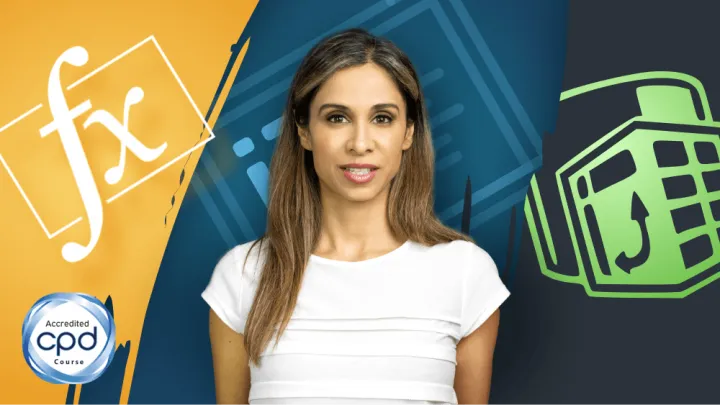
Transforming data into meaningful reports can feel like being in an Olympic event. It is hard!
Join the course and learn how to use Excel’s Power Pivot and Data Modelling tools to make reporting easy and fast.
These 3 hidden Excel Power Pivot tips will help you to: Copy your data model from one file to another, create a dedicated measures table and convert your pivot table data to formulas.
You can easily use Excel Power Query to transpose a data-set with multiple row headers from multiple columns to rows. Find out how in this quick tutorial.
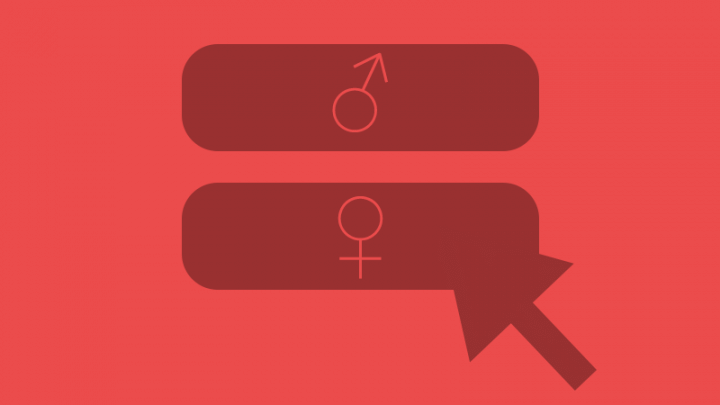
Learn how you can use symbols instead of text in your Pivot slicers to create visually effective Excel dashboard reports.
In this tutorial you’ll find out to how to use Pivot Slicers in Excel and create Slicers for months based on dates. You’ll also learn how to create a dynamic Pivot Chart controlled by the slicer.
Can you easily combine & clean data from multiple Excel sheets into a single table or Pivot Table? You can easily get this done in Excel with Get & Transform (aka Power Query). Check out the full post.

This free QuickStart guide will help you to: