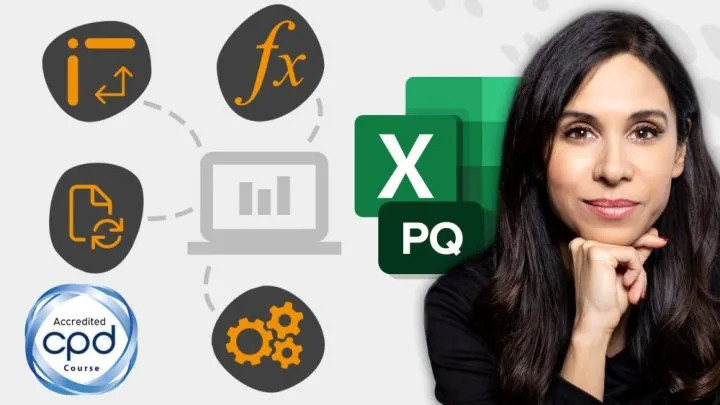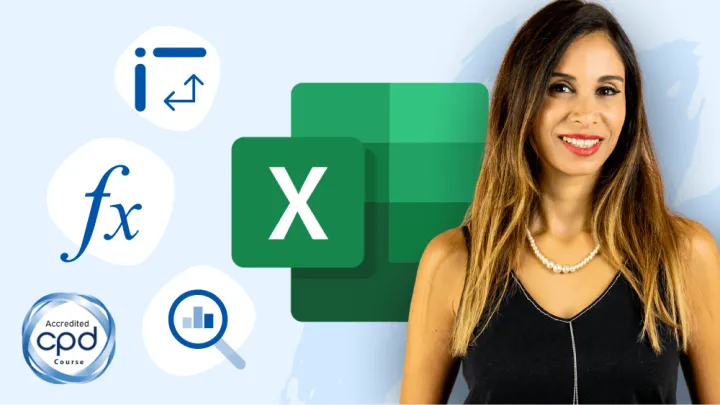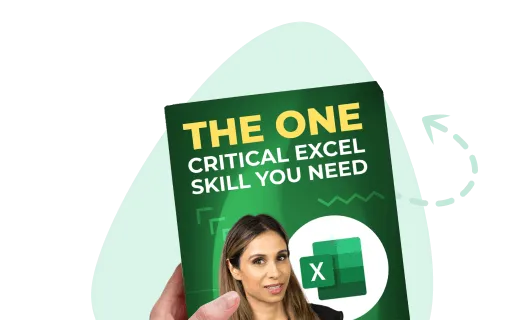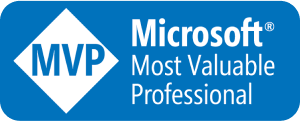First, let’s cover the SUMIF function. It sums the data in a column or row based on a condition.
In the example below, SUMIF adds the values in Column B, if Column A equals Company A.

The syntax of the SUMIF function is comprised of the 3 following arguments:
- the criteria range – in this case A2:A8
- the criteria itself – in this case Company A
- the sum range – in this case column B2:B8

What if you have multiple conditions? How do you get the total sales for Product A, sold by Company A? This is where the SUMIFS function comes in.
The syntax of SUMIFS is different to the SUMIF function. SUMIFS was introduced in Excel 2007. Notice for the SUMIF function, the sum range is at the end. It’s not possible to put the sum range at the end for the SUMIFS because the number of criteria to be evaluated can vary. This means the position of the sum range in the formula can vary. For this reason, the sum range was switched to the first argument in the function. The original SUMIF formula couldn’t be revised using this new format because it would cease to be compatible with older Excel versions.
The syntax of the SUMIFS function is
- First is the sum range
- Next the criteria range of your first criteria
- Followed by the criteria itself
- Add more criteria ranges followed by the criteria as necessary

The below example shows the formula that finds the total sales of Company A for Product A.

Notice cell references have been made for the company and product.
You can include in the criteria argument
- wildcards in the form of *
- mathematical operators such as >, <, =, or a combination of these
You need to surround the mathematical operators in quotation marks. If you wanted total sales for Company A and Product A, where sales are greater than 425, you would need to add additional criteria. The criteria range is the sales value which is also your sum value. The “>425” can be written in different forms. It can also be written as “>”&425 or “>”&C7. C7 is the cell reference for the value 425 .

The same logic applies to the AVERAGEIFS function, which as opposed to the sum function calculates the average value of the range based on given criteria.
COUNTIFS function is shorter because it doesn’t need the additional sum range. It only needs the criteria range. It counts the number of times the criteria are met.


As you can see, the IFS version allows you to easily add exceptions to your sum, average and count calculations.
Don’t make your life more difficult by trying to use Excel filters to get your sum, use the IFS formula instead.
Feel free to Download the Workbook HERE.

Leila Gharani
I'm a 6x Microsoft MVP with over 15 years of experience implementing and professionals on Management Information Systems of different sizes and nature.
My background is Masters in Economics, Economist, Consultant, Oracle HFM Accounting Systems Expert, SAP BW Project Manager. My passion is teaching, experimenting and sharing. I am also addicted to learning and enjoy taking online courses on a variety of topics.