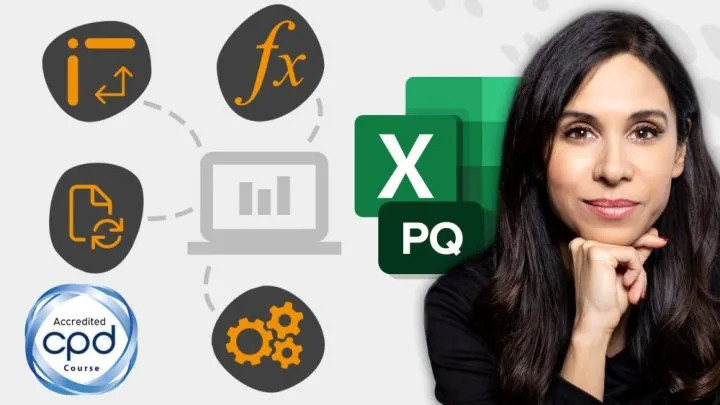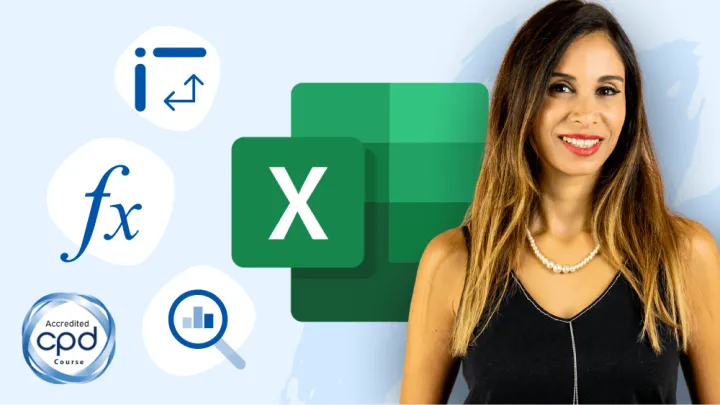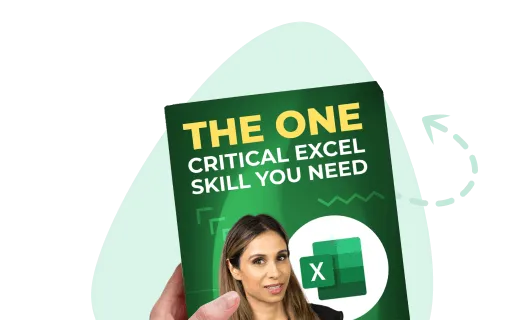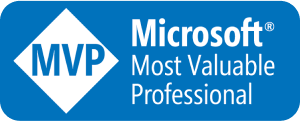Calculating Percentage Change
In the below example, we have list of products with their actual values and their related budget values.

Your job is to calculate the percentage change.

We will let “A” represent Actual and “B” represent Budget. Our formula will be Actual minus Budget divided by Budget.

Another way to write this is Actual divided by Budget minus Budget divided by Budget.

Which turns into Actual divided by Budget minus 1.

In our sample file, we will select cell D5 and enter the following formula:
=B5/C5-1
Fill the formula down the remainder of the table and apply a percent style to the results.

Calculating Amount After % Increase
In our sample table, our starting price is in column A and we wish to increase or decrease by a defined percentage located in column B.

Letting “P” represent Price, our formula will be Price plus Price times Percentage.

This can alternately be written as Price times 1 plus Percentage.

In our sample file, we will select cell C3 and enter the following formula:
=A3*(1+B3)
Since our starting price was $100 and we increased the price by 10%, the resultant price is $110.

Entering Percentages in Excel
When entering in a percentage value in Excel, it is common to type the number followed by a percent sign. Excel will automatically apply the Percentage style when it detects this input pattern.

Another option is to enter the value as a decimal and then manually apply the Percentage style to the entered value.

Another technique is to apply the Percentage style to the cell prior to entering the value.
The user can enter their number as if it were a whole number, but it will be perceived as a percentage (i.e. 30 becomes 30%)
WARNING: Do not take values that have been entered as whole numbers and apply the percentage style expecting to get a percentage of 1. Example: If you the value “30” and then apply the Percentage style to the value, you will not receive “30%” but instead you will receive “3000%”.
Recap
For percentage change, the formula is as follows:

or

For percentage increase/decrease, the formula for increase is

and the formula for decrease is

If you are entering in your percentages as a negative value, the same formula as increase will work.
Practice Workbook
Feel free to Download the Workbook HERE.

Leila Gharani
I'm a 6x Microsoft MVP with over 15 years of experience implementing and professionals on Management Information Systems of different sizes and nature.
My background is Masters in Economics, Economist, Consultant, Oracle HFM Accounting Systems Expert, SAP BW Project Manager. My passion is teaching, experimenting and sharing. I am also addicted to learning and enjoy taking online courses on a variety of topics.