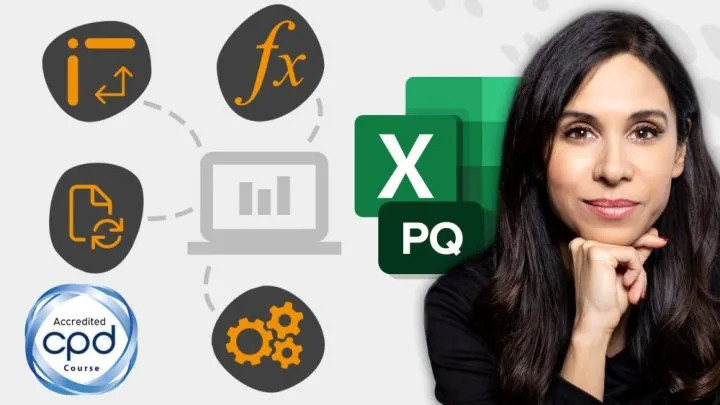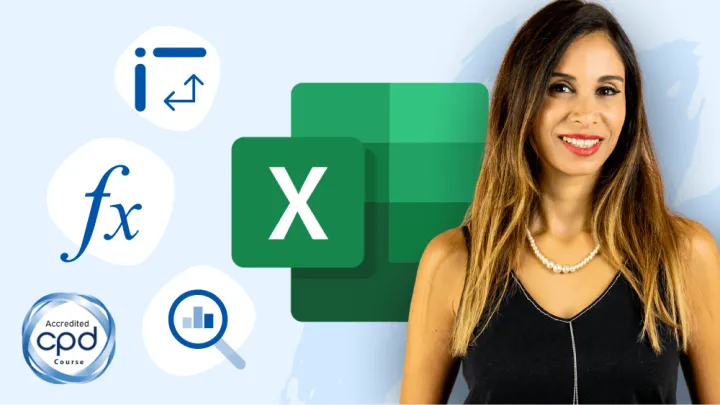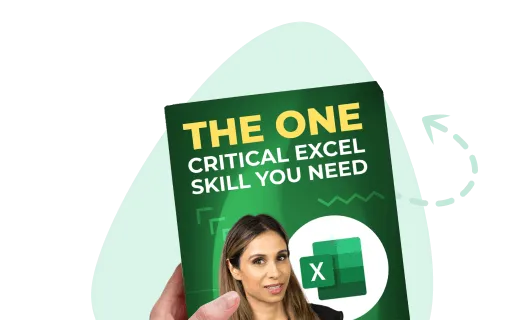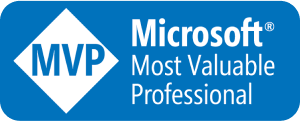Featured Course
Visually Effective Excel Dashboards

1. Create emphasis
Add a strong contrast to headings to show at a glance the KPIs on display in your dashboard.

A subtle contrast on alternating table rows visually separates them, improving readability.

2. Connect different elements
Show relationships with alignment.
For example, here we’ve aligned the ΔPY to a centre line. For an increase, it’s shown to the right of the centre line. For a decrease, to the left.

Using this layout trick and colour on these bars makes this more readable and more quantifiable, as we count shapes easier from distance.

Table Alignment
Numbers in a table should be right aligned in their cell so you can immediately tell larger or smaller numbers apart. The convention is to align numbers to the right. Generally, text is left-aligned.
Headers can be an exception to this, based on preference.

3. Draw parallels and create associations
Two things that should be repeated consistently in your dashboard are abbreviations and color usage.
The common visual shorthand of a down red arrow and green up arrow is repeated in this table, each time positioned next to a -% or +%.


4. Organise content and create focal points
Think about proximity. What will you choose to group or separate?
This example shows %ΔPY grouped with its visual (a conditionally-formatted bar chart), to imply they are connected.

White space separates this set from %ΔB and its visual.
This use of proximity helps clarity and adds visual punctuation in what would otherwise be a densely-packed table.
5. Balance large elements with smaller elements
In this dashboard, the large table on top is balanced with 2 mid-sized charts below it. The borders are also aligned.

Leila Gharani
I'm a 6x Microsoft MVP with over 15 years of experience implementing and professionals on Management Information Systems of different sizes and nature.
My background is Masters in Economics, Economist, Consultant, Oracle HFM Accounting Systems Expert, SAP BW Project Manager. My passion is teaching, experimenting and sharing. I am also addicted to learning and enjoy taking online courses on a variety of topics.